Introducing Workspace (Beta)
We’re excited to announce that Workspace, a new way to organize and manage your work in GlassFrog, is now available in beta. This is the first phase of Workspace, and we’d love your feedback as we continue to refine and expand it.
All Your Work in One Place
Workspace replaces the separate “Actions” and “Projects” items in the left navigation with a single hub. Inside Workspace, you’ll find dedicated tabs that match the way you actually work:
- Focus: Highlight what matters most right now.
- Next Actions: See every actionable thing that’s ready to move forward.
- Projects: Track all ongoing outcomes in one clear list.
- Waiting: Keep tabs on items you’re items blocked by something else.
- Scheduled: View upcoming items on a calendar so you can plan ahead.
- Someday: Capture ideas you’re not ready to commit to yet.
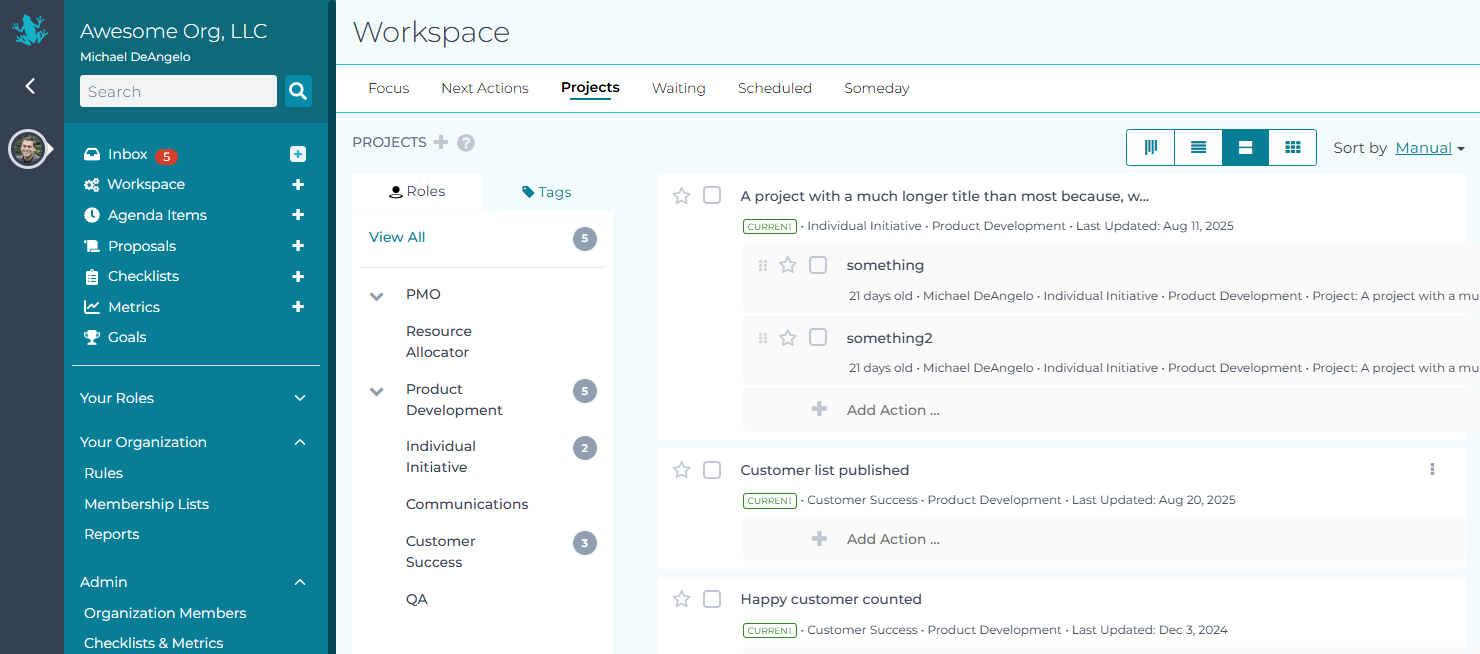
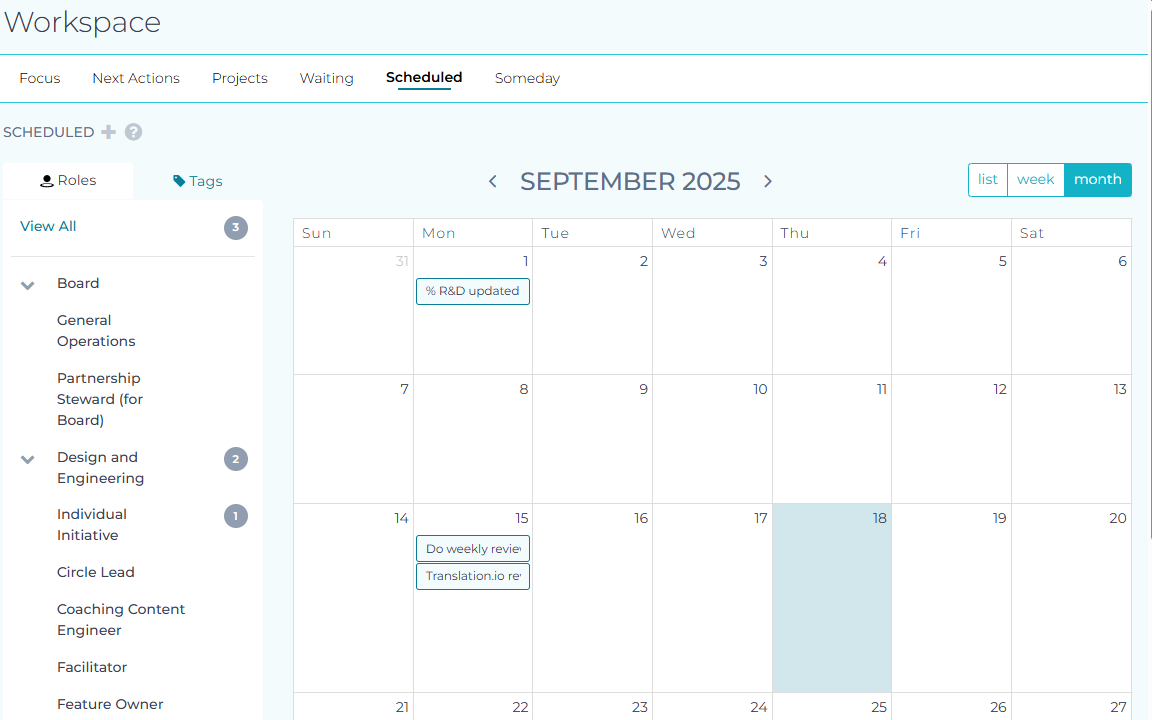
Smarter Context and Organization
Workspace helps you stay oriented and prioritize with less effort:
- Use tags to organize work by topic, priority, or context.
- See role and circle context automatically — Workspace already knows your GlassFrog roles.
- Set Needed By dates when deadlines are given to you, so nothing slips through the cracks.
- Add Projected Dates when you’ve shared an expectation with others, keeping commitments visible.
- Schedule actions for the future, then review everything in the Scheduled calendar view for Next Actions having a Projection or Needed by date.
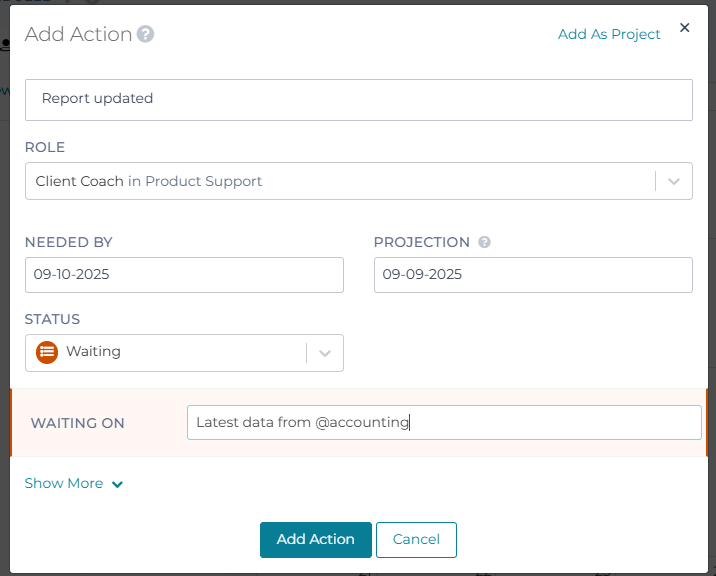
How to Enable Workspace Beta
Workspace is available now, but it must be enabled by an organizational admin:
- Go to Admin → Organizational Settings.
- Click the Features tab.
- In the Beta Features section, select Workspace.
Once enabled, Workspace appears in the Navigate menu for all members of your organization. Your existing Actions and Projects will already be there with no migration required.
How to Try Workspace
Once enabled for your organization:
- Go to the left Navigate menu and select Workspace.
- Explore the different tabs (Focus, Next Actions, Projects, Waiting, Scheduled, Someday).
- Add tags, dates, or schedules to start organizing your work.
Your existing Actions and Projects are already in Workspace.
What’s Next
This is just the beginning of Workspace. We’ll be adding more features and refinements in the coming weeks. Your feedback now will help us shape the final release, so please share what works well and what could be improved using the feedback box at the bottom of any page.

We’re thrilled to bring this new way of working to GlassFrog, and we can’t wait to hear how Workspace helps you focus, prioritize, and deliver with even more clarity.